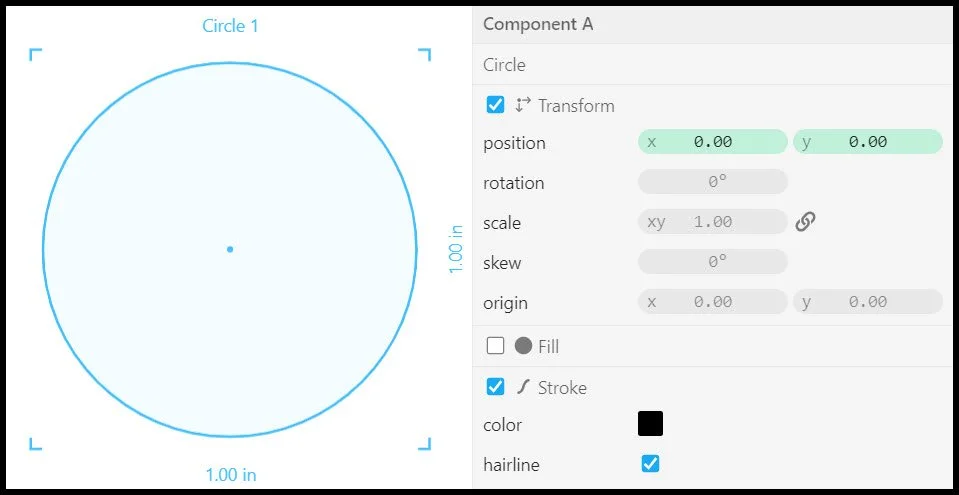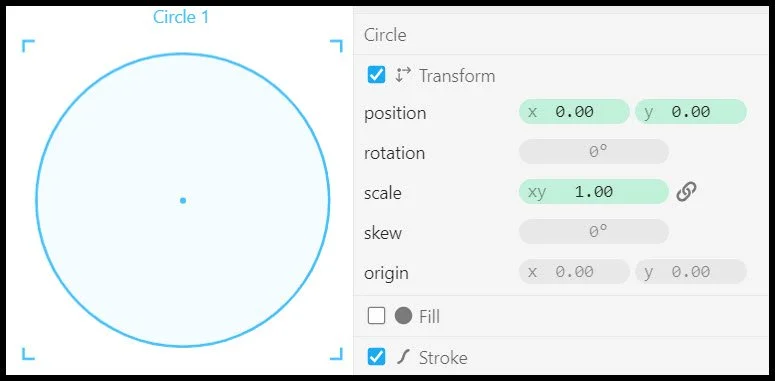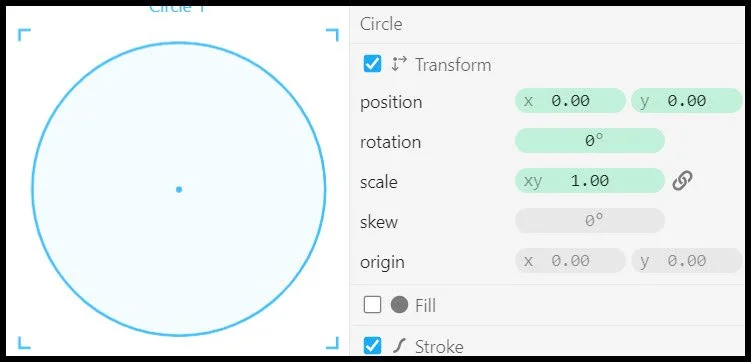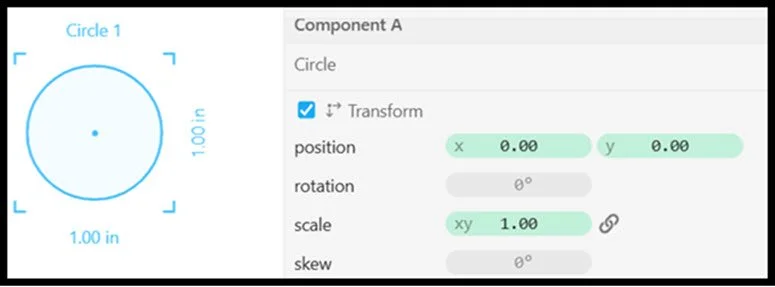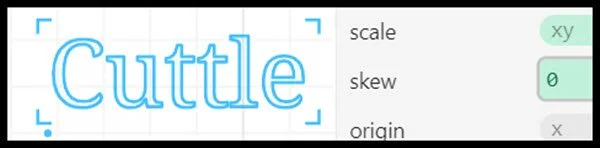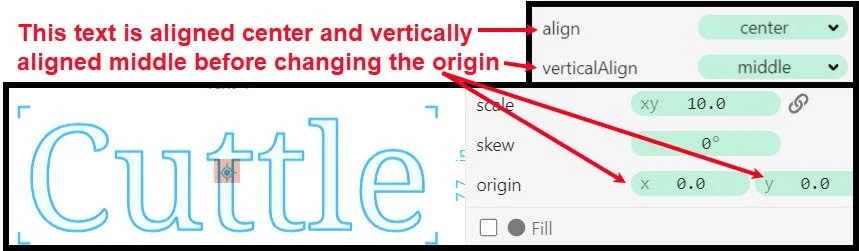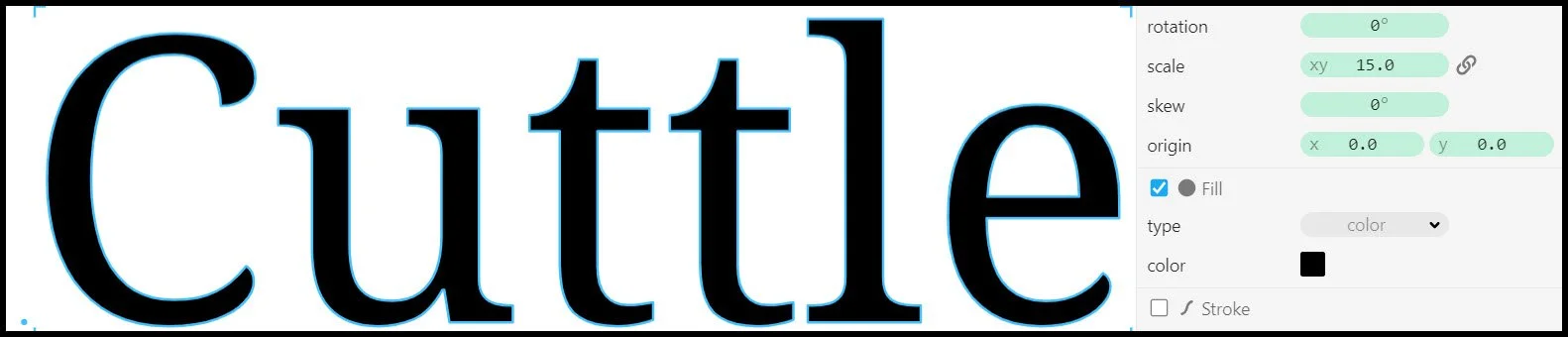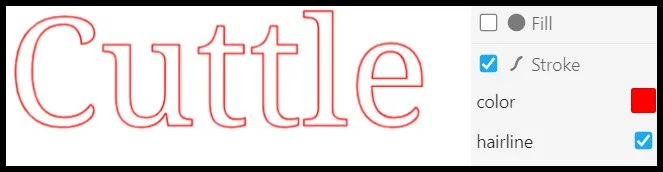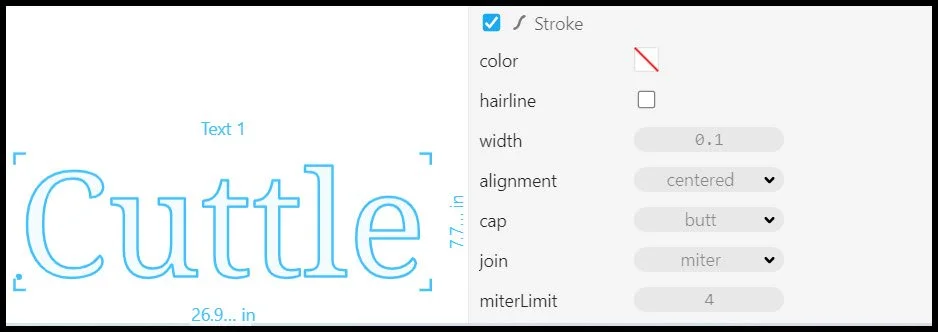Circle - Drag out and place anywhere on the Cuttle Canvas. Click on graphic below to open a video.
Transform - position. Change either the X position or the Y position of the circle. Click on the graphic below to open a video.
Transform - Rotation. Change the circles angle of rotation. Not generally used. Click on the graphic below to open a video.
Transform - scale. Change the scale of the circle. Click on the graphic below to open a video.
Transform - Skew. Change the skew of the text in degrees. Slants text left or right. Click on the graphic below to open a video.
Transform - origin. Change either the X position or the Y position of the texts origin. Click on the graphic below to open a video.
Text - Fill. Change the Fill color of text by checking the box next to Fill, and then selecting the Fill color you want. Click on the graphic below to open a video.
Text - Stroke - Hairline. Change the Stroke color of text by checking the box next to Stroke, and then selecting the Stroke color you want. Then select hairline. Hairline is basically a narrow stroke width, best used for scoring text. Click on the graphic below to open a video.
Text - Stroke - Width. Change the Stroke color of text by checking the box next to Stroke, and then selecting the Stroke color you want. Click on the graphic below to open a video that shows all of the options like width, alignment, cap, join, and miterLimit.