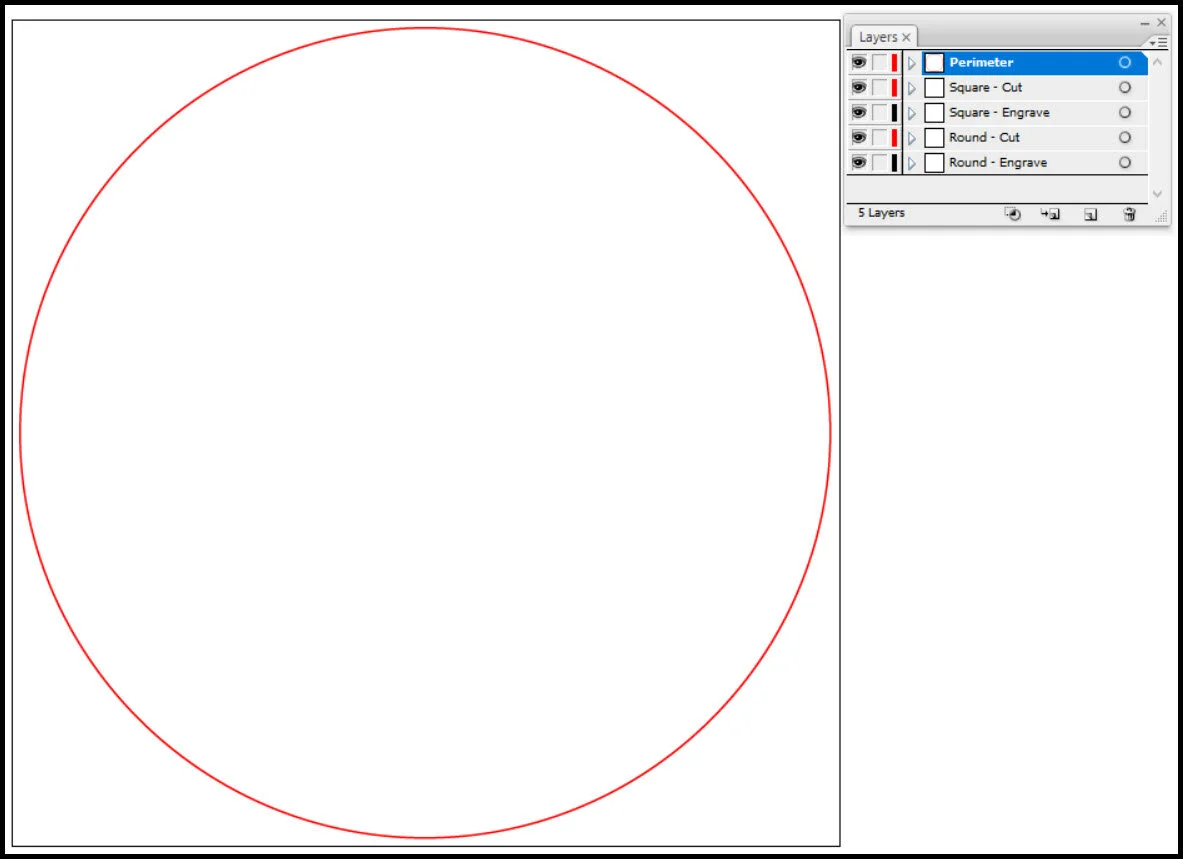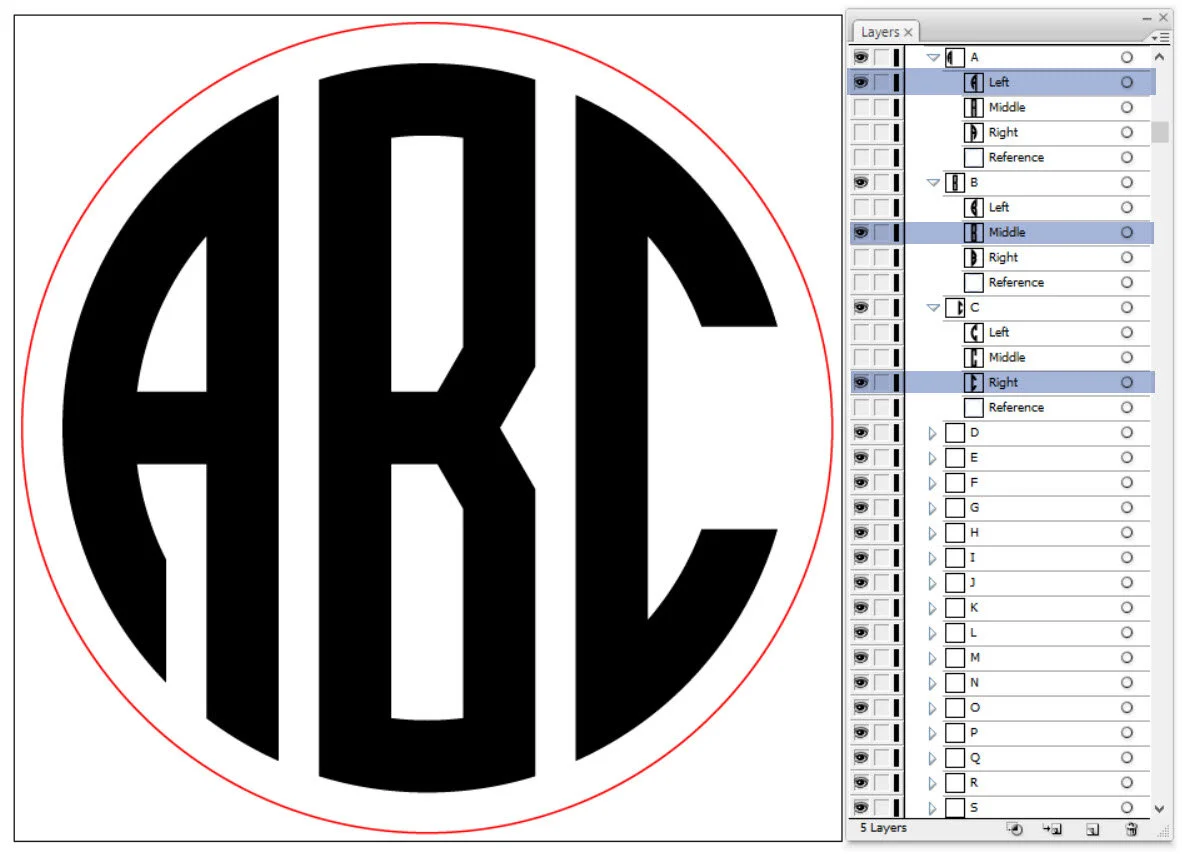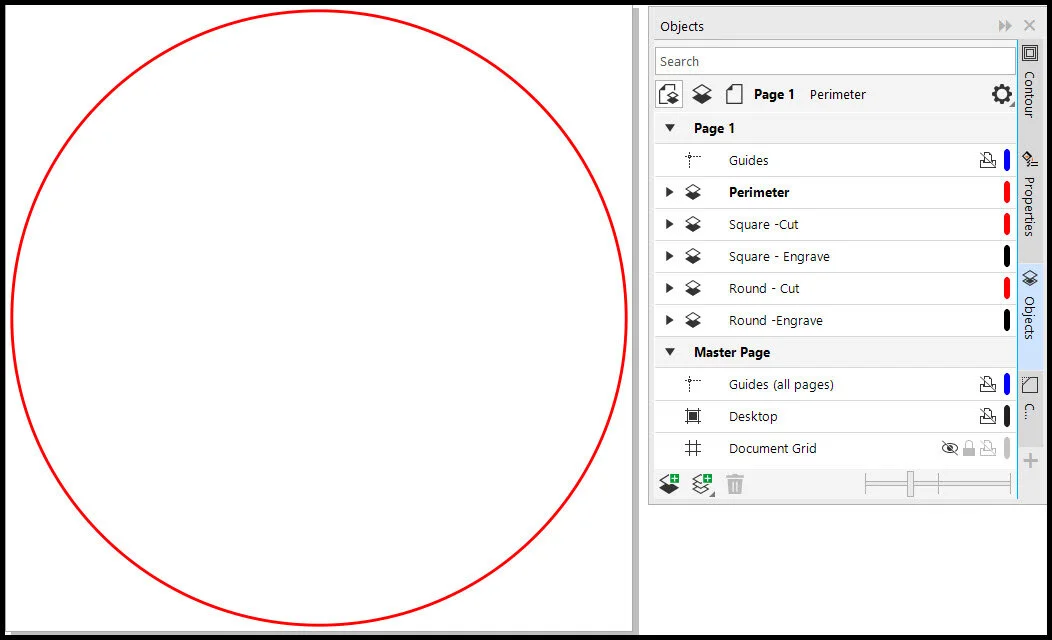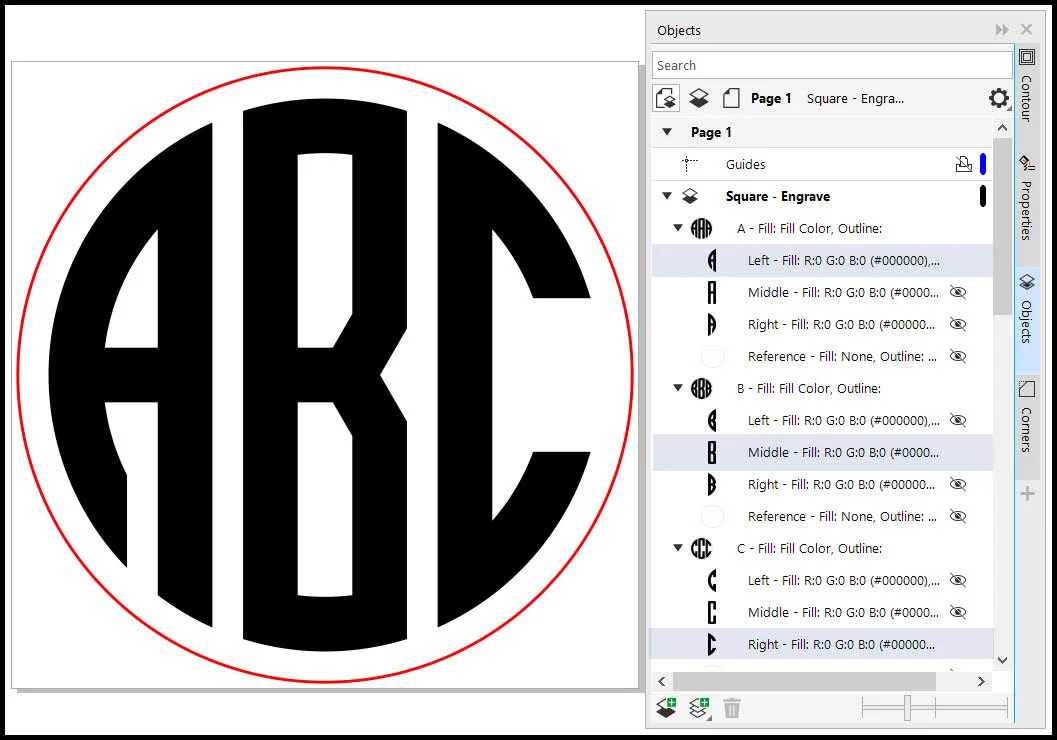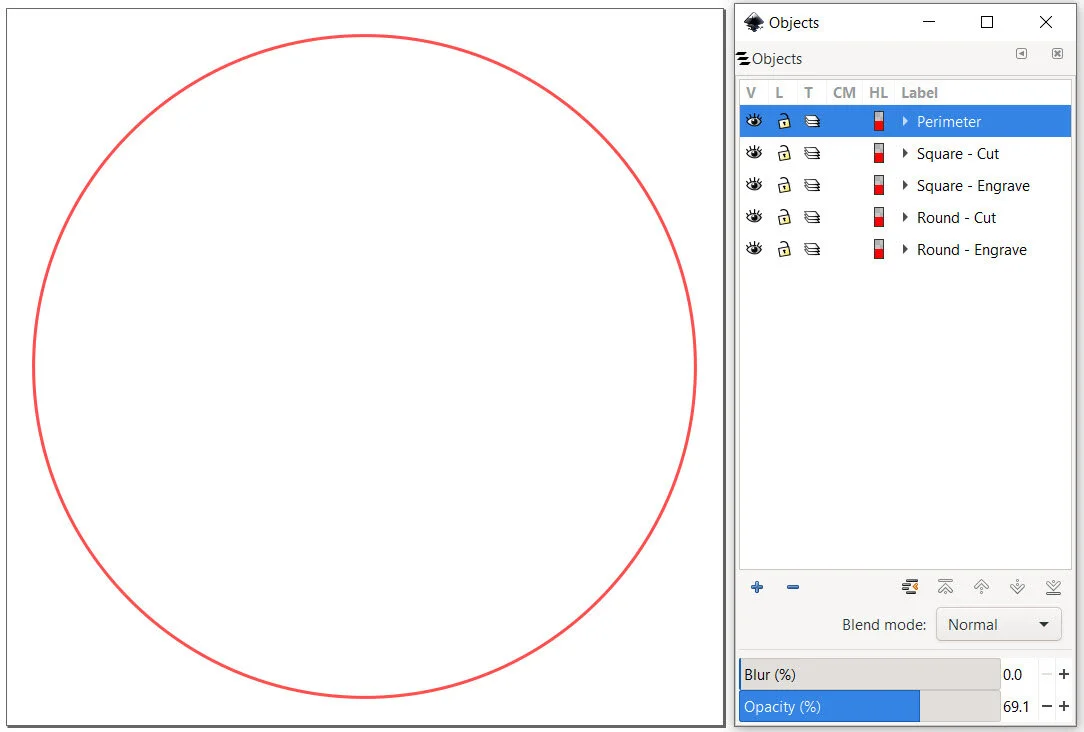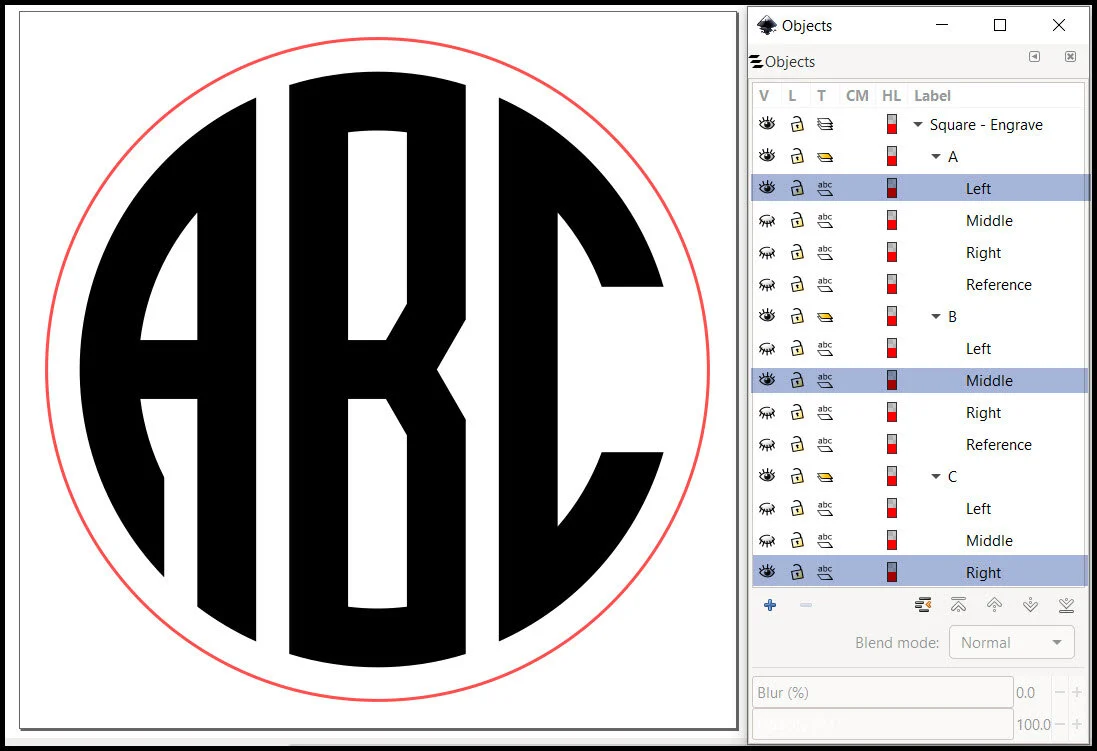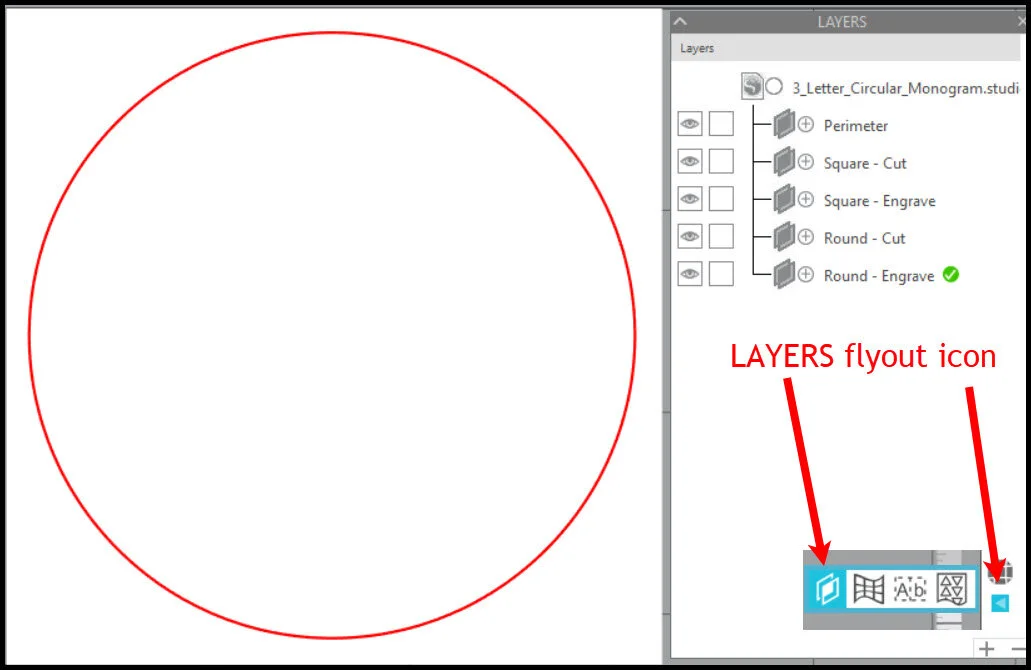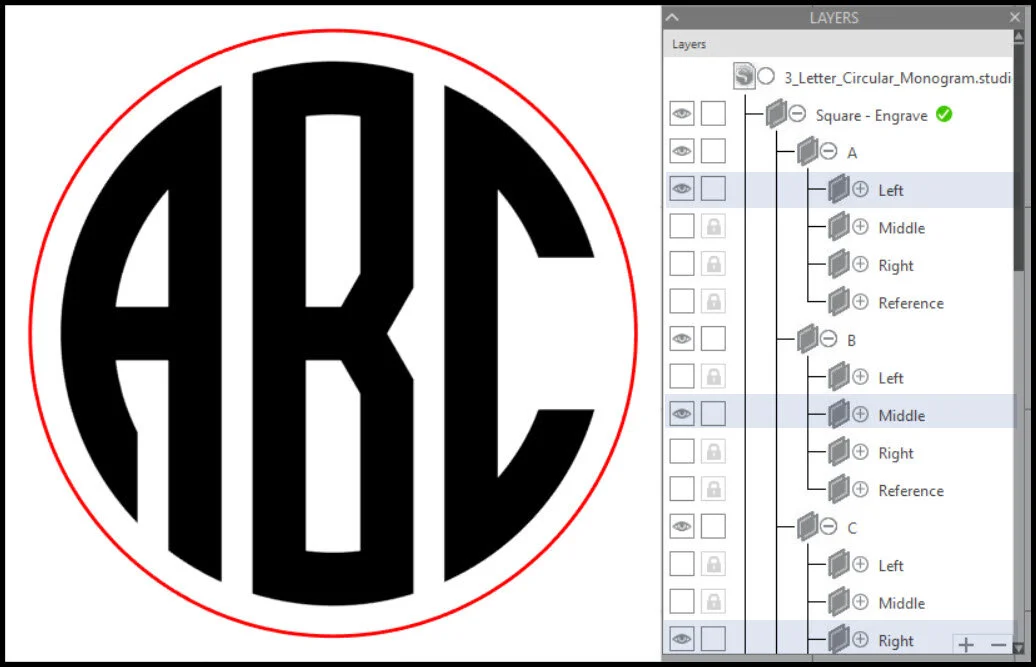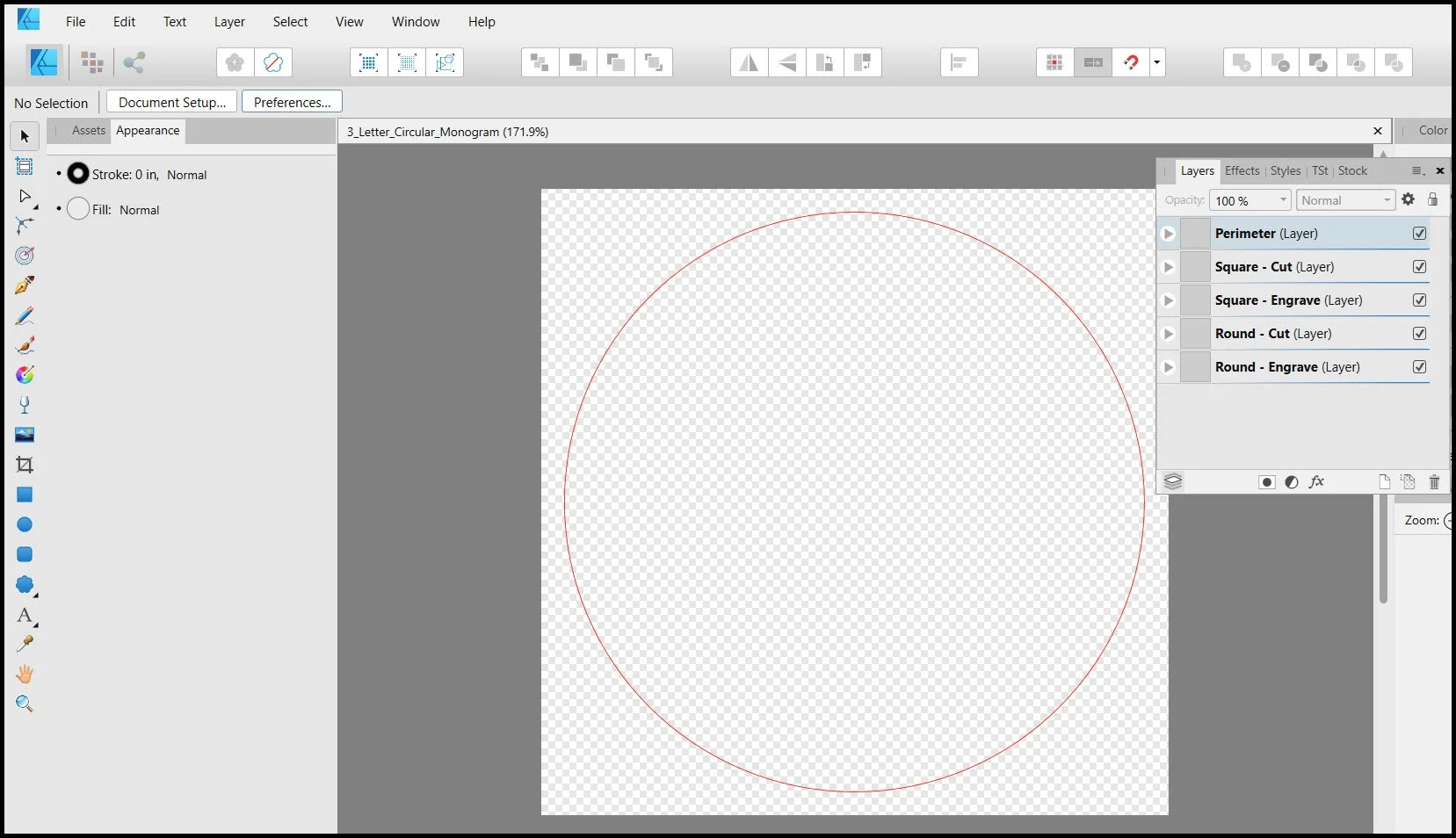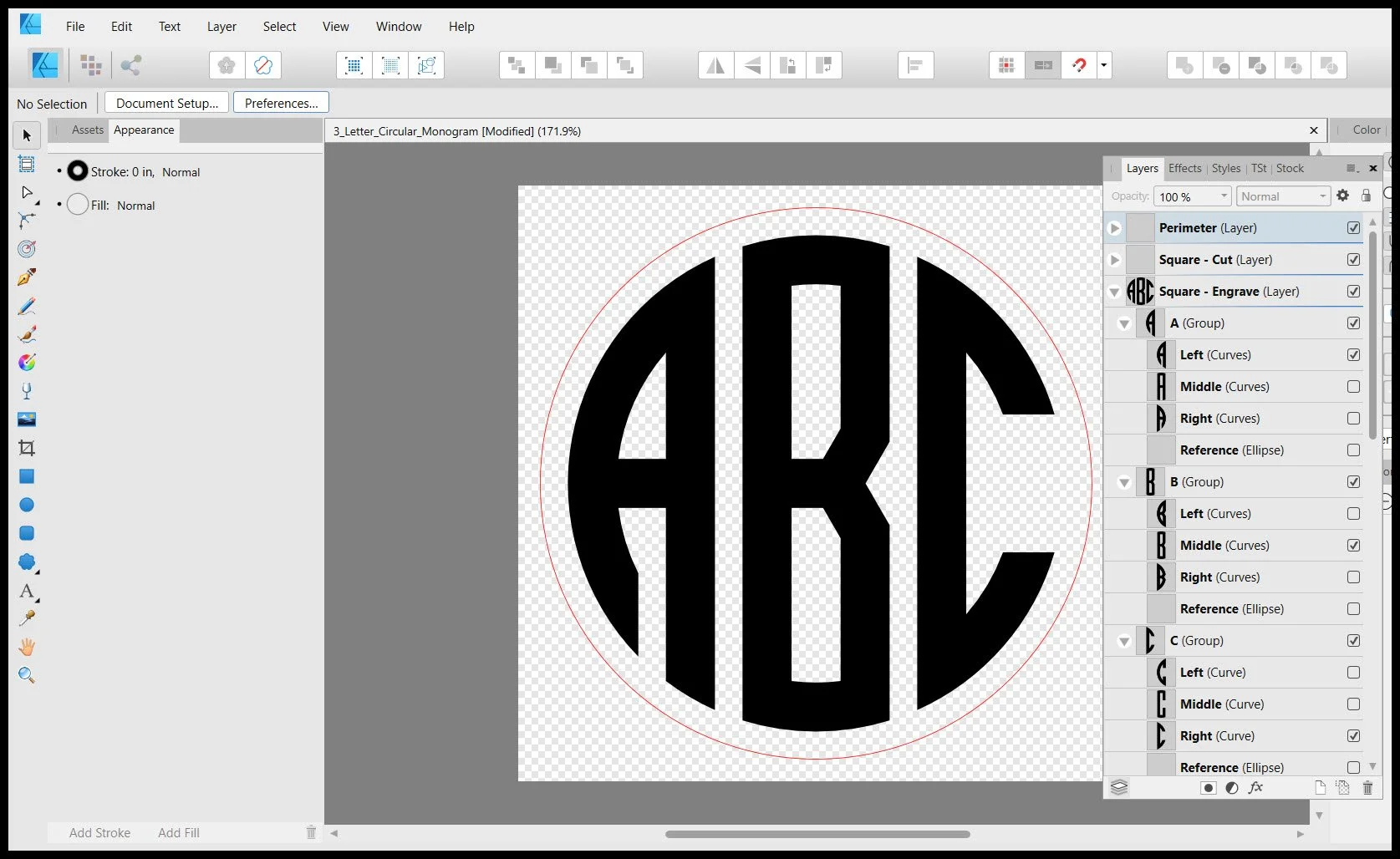3 letter Circular Monograms
I created 3 letter circular monogram files in Adobe Illustrator, CorelDraw, Inkscape, Silhouette Studio and Affinity Designer. All of the files work in a similar manner. They all have both square corner letters and round corner letters. The square corner letters are probably better suited for vinyl cutting. The round corner letters are probably better suited for laser engraving and cutting. When you open any file in their respective software, you only see a 3” circle that is on Layer Perimeter. If you don’t need the circle, turn off Layer Perimeter or delete it.
Each file format was optimized for their respective software and file extension.
Adobe Illustrator - AI
CorelDraw - CDR
Inkscape - SVG
Silhouette Studio - studio3
Affinity Designer - afdesign
Each letter is set up with 4 sublayers that contain: Left, Middle, Right, and Reference. The Reference layer should remain off at all times. To create a 3 letter monogram, you navigate to the first letter you want, and turn on the Left layer. You then navigate to the second letter you want, and turn on the Middle layer. You finally navigate to the third letter, and turn on the Last layer. The example below creates a ABC monogram with square corners and engraved.
Each letter is set up with 4 sublayers that contain: Left, Middle, Right, and Reference. The Reference layer should remain off at all times. To create a 3 letter monogram, you navigate to the first letter you want, and turn on the Left layer. You then navigate to the second letter you want, and turn on the Middle layer. You finally navigate to the third letter, and turn on the Last layer. The example below creates a ABC monogram with square corners and engraved.
adobe illustrator
When you open the Adobe Illustrator file, you only see a 3” circle that is on LAYER Perimeter. The other layers contain the letters in sub layers that are turned off. You create a 3 letter circular monogram by turning on the sub layers you need. The file should look like below when you open it. I assume you can find the Layers panel in Illustrator.
Each letter is set up with 4 sublayers that contain: Left, Middle, Right, and Reference. The Reference layer should remain off at all times. To create a 3 letter monogram, you navigate to the first letter you want, and turn on the Left layer. You then navigate to the second letter you want, and turn on the Middle layer. You finally navigate to the third letter, and turn on the Last layer. The example below creates a ABC monogram with square corners and engraved.
coreldraw
When you open the CorelDraw file, you only see a 3” circle that is on LAYER Perimeter in the Objects panel. The other layers contain the letters in sub layers that are turned off. You create a 3 letter circular monogram by turning on the sub layers you need. The file should look like below when you open it. If you do not see the Objects panel, go to Windows>Dockers>Objects. See below.
Each letter is set up with 4 sublayers that contain: Left, Middle, Right, and Reference. The Reference layer should remain off at all times. To create a 3 letter monogram, you navigate to the first letter you want, and turn on the Left layer. You then navigate to the second letter you want, and turn on the Middle layer. You finally navigate to the third letter, and turn on the Last layer. The example below creates a ABC monogram with square corners and engraved.
inkscape
When you open the Inkscape file, you only see a 3” circle that is on LAYER Perimeter in the Objects panel. The other layers contain the letters in sub layers that are turned off. You create a 3 letter circular monogram by turning on the sub layers you need. The file should look like below when you open it. If you do not see the Objects panel, Select the Object>Objects. See below.
Each letter is set up with 4 sublayers that contain: Left, Middle, Right, and Reference. The Reference layer should remain off at all times. To create a 3 letter monogram, you navigate to the first letter you want, and turn on the Left layer. You then navigate to the second letter you want, and turn on the Middle layer. You finally navigate to the third letter, and turn on the Last layer. The example below creates a ABC monogram with square corners and engraved.
silhouette studio
When you open the Silhouette Studio file, you only see a 3” circle that is on LAYER Perimeter. The other layers contain the letters in sub layers that are turned off. You create a 3 letter circular monogram by turning on the sub layers you need. The file should look like below when you open it. If you do not see the LAYERS panel, select the icon that looks like a left arrow, and then select the LAYERS flyout icon. See below.
Each letter is set up with 4 sublayers that contain: Left, Middle, Right, and Reference. The Reference layer should remain off at all times. To create a 3 letter monogram, you navigate to the first letter you want, and turn on the Left layer. You then navigate to the second letter you want, and turn on the Middle layer. You finally navigate to the third letter, and turn on the Last layer. The example below creates a ABC monogram with square corners and engraved.
AFFINITY DESIGNER
When you open the Affinity Designer file, you only see a 3” circle that is on LAYER Perimeter. The other layers contain the letters in sub layers that are turned off. You create a 3 letter circular monogram by turning on the sub layers you need. The file should look like below when you open it. I assume you can find the Layers panel in Affinity Designer.
Each letter is set up with 4 sublayers that contain: Left, Middle, Right, and Reference. The Reference layer should remain off at all times. To create a 3 letter monogram, you navigate to the first letter you want, and turn on the Left layer. You then navigate to the second letter you want, and turn on the Middle layer. You finally navigate to the third letter, and turn on the Last layer. The example below creates a ABC monogram with square corners and engraved.